SmartView
SmartView is a Microsoft Office add-in for Windows machines. At Penn, it is used primarily in Excel, but it also has features that can be used in Word, PowerPoint, and Outlook. In Excel, it can be used to do adhoc reporting using the PennHist database or to do data entry in PennPlan, or to run canned reports. Using SmartView to do data entry in Excel (instead of using the web browser) is one of the most popular features in Planning.
Installing SmartView
To get the installer with any valid PennKey. use this link.
In general, any previously installed version of SmartView from 11.1.2.5.500 or earlier should be uninstalled from Add/emove Programs first, and the machine should be restarted, before installing the new version. If you have administrative rights to your machine and feel comfortable doing installs, you can do this yourself because it’s not complicated. But when in doubt, ask your LSP. Any previously installed version of SmartView from 11.1.2.5.520 or later does not need to be uninstalled first, and any user (even one without administrative rights) can install it. But check with your LSP on whether you should or not.
You can take all the defaults for the installation, but then need to configure the tool in Excel to point to our server for any new connections. From the Excel SmartView ribbon, go to Smart View, Options, Advanced, and on the Shared Connections URL paste the following:
If you already have Firefox installed, it should notice and install and should enable the Firefox add-on extension for SmartView (if not, enable it yourself), which you will need to export reports in query-ready mode. If you get Firefox after SmartView, just unistall and reinstall SmartView. There is no equivalent software needed for IE11.
Other SmartView preferences are discussed here.
Known Issues with SmartView
If you do not see the decoded values for codes, choose Change Alias from the SmartView ribbon and choose Default instead of None.
If you are in a Planning Data entry form in SmartView and it is missing columns that you know appear on the web version of this form for this org, fund, program and cref , make sure your SmartView preference to suppress columns with missing data is off.
If you are in a Planning Data entry form in SmartView and need to budget zero as opposed to not budgeting the cell, then make sure you have "Submit zero" box checked. If not, Smart View will prohibit you from submitting a zero because it wants you to make the value #missing instead (#missing is more efficient from a database point of view since it indicates that there is no value in the cell). To enable this feature, find the SmartView tab, then go to Options->Data Options and check the "Submit Zero" box. Be aware that it's admittedly hard to tell the difference if you've entered true zeros if you are displaying #missing as zeros on a form.
As you navigate from cell to cell doing data entry in SmartView, a dimmed mini toolbar will appear as you enter each cell, with options for supporting detail, cell text, etc. There is no way to turn this off in SmartView, and turning it off via the Excel option doesn’t work. We’re reported it to Oracle. In the meantime, ignore it.
Connecting to SmartView from PCBS
1. To make a new sheet in Excel: open a blank spreadsheet. From the SmartView ribbon, choose Panel, Shared Connections, and then after signing in (if necessary) choose the EPM Cloud provider (instead of the Essbase provider you used to choose). From PennPlan, choose PennHist, connect, and ad hoc analysis. It will make a default spreadsheet (just like it used to do) and Y-T-D needs to be spelled YTD without the hyphens, but the biggest difference is that the POV shows as floating (dock it if you prefer) but it is no longer stored in a hidden row one of the sheet. It is stored outside the body of the sheet, like the sheet info, and you can do whatever you want in row one. By the way, notice that Sheet Info shows you where this sheet is connected, and when it was last refreshed.
2. To switch an existing sheet from on-prem to PBCS: backup the spreadsheet and open it. Confirm that it is still pointing to on-prem by looking at sheet info: this is where it will try to go if you refresh. First, change anyplace you said Y-T-D to say YTD because we can't use the hyphens anymore. Change anyplace you said CREF to CREF-xx (where xx is your school or center number) because you don’t have access to all 38,000 crefs. Select Panel, Shared Connections, EPM Cloud PennHist, connect and ad hoc analysis. It will notice that you have an existing SmartView spreadsheet open and ask if you want to re-use it. If you had the POV stored in row one, note the POV values, delete the contents of row one, choose choice two to re-use the sheet only, and it will refresh, Then re-specify all of the POV values (as noted) using the floating or docked POV, refresh again, and confirm that the amounts are the same as they were on-prem. If so, you are done, (save the spreadsheet and notice its sheet info now shows the cloud) and you should use the switched version from now on. If anything else happens, save the spreadsheet and email it and the details of what went wrong to planninghelp-L@lists.upenn.edu for advice.