Setting Preferences
Setting User Variable Preferences in PennPlan
1. Signon and choose the Tools Icon
2. Choose the user variables icon with that.
3. Set the values of each user variable to restrict your choices in most data entry forms as follows:
B. Organization: ORG-abcd, where abcd is the highest org parent you have.
C. Fund: Commonly Used Funds, or ENDOW-xx or GIFT-xx, where xx is the school of the endowment or gift funds you want to budget.
D. Program: PROG-All Programs or PROG-abcd where abcd is the one program you want to budget.
E. CREF: CREF-xx, where xx is your school/center for all of their crefs, or CREF-xx-1234, where xx is your school/center, and 1234 is the one cref you want to budget.
F. Press Save and OK.
Setting User Variable Preferences in SmartView
1. From the SmartView shared connections window, right click on PennPlan
2. Choose User Preferences, and the User Variables tab
3. Set the values of each user variable to restrict your choices in most data entry forms as follows:
B. Organization: ORG-abcd, where abcd is the highest org parent you have.
C. Fund: Commonly Used Funds, or ENDOW-xx or GIFT-xx, where xx is the school of the endowment or gift funds you want to budget.
D. Program: PROG-All Programs or PROG-abcd where abcd is the one program you want to budget.
E. CREF: CREF-xx, where xx is your school/center for all of their crefs, or CREF-xx-1234, where xx is your school/center, and 1234 is the one cref you want to budget.
F. Press Save and OK.
Setting Other Preferences in SmartView
From the SmartView ribbon, choose the Options button and
1. On the Member Options tab, check Include Selection, Preserve Formulas and Comments, Formula Fill, and Preserve Formula on POV Change.
2. On The Data Options tab, uncheck any suppression of rows and columns, change #NoData/Missing Label to #NumericZero, check Submit Zero and uncheck Suppress Missing blocks.
3. On the Advanced Tab, check Disable SmartView in Outlook and Use Double-click for Operations.
4. On the Formatting Tab, select Use Excel Formatting and check Move Formatting on Operations.
Pull down the arrow to the right of the OK button and choose Save as Default, then OK.