Browsers
Compatibility View
Compatibility View is a feature that allows an Internet Explorer browser to pretend to be an older IE version. It must be turned off for Planning. (Note: BEN Financials will not work with compatibility view turned off in IE10. Browser recommendations for BEN Financials are located here). If you are getting the Compatibility error message, or you see “Fetching Data” for a long time when you try to open a data entry form, you probably still have Compatibility View on. Some machines at Penn have Compatibility View turned on for everything in upenn.edu, either using the checkbox for all machines in the intranet zone, or explicitly with upenn.edu added to the list of domains.
To take it off, from the IE browser’s menubar (depress and let go the Alt key if no menus are visible) choose Tools, Compatibility View Settings.
If the domain upenn.edu or budget.upenn.edu appears in the list of websites you’ve added to Compatibility View, highlight it and click the remove button.
If “Display intranet sites in Compatibility View” is checked, uncheck it.
If “Display all websites in Compatibility View” is checked, uncheck it.
If you can’t take Compatibility View off (or you can, but suspect it may have been on for a reason), request help from your LSP.